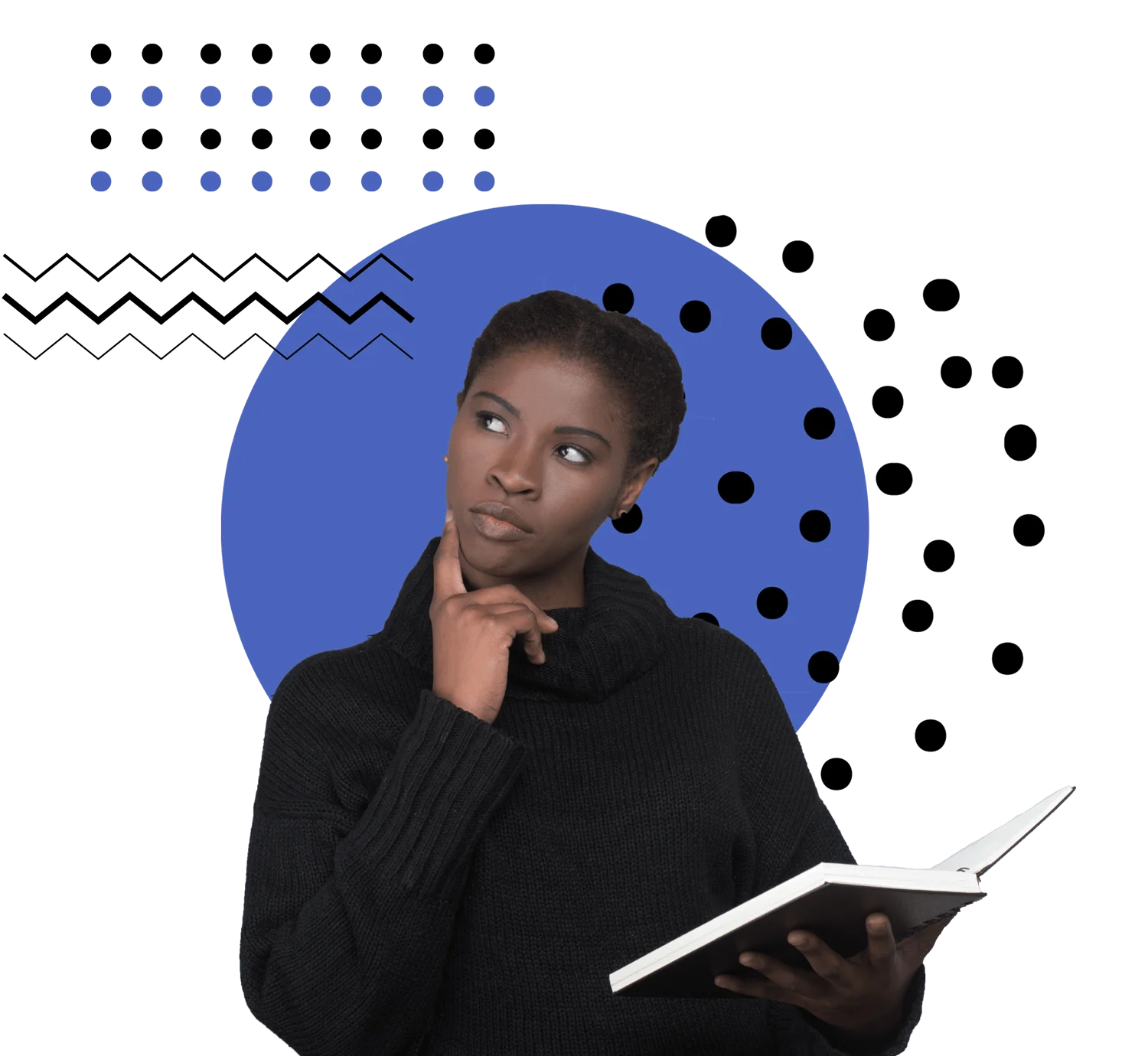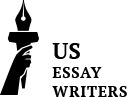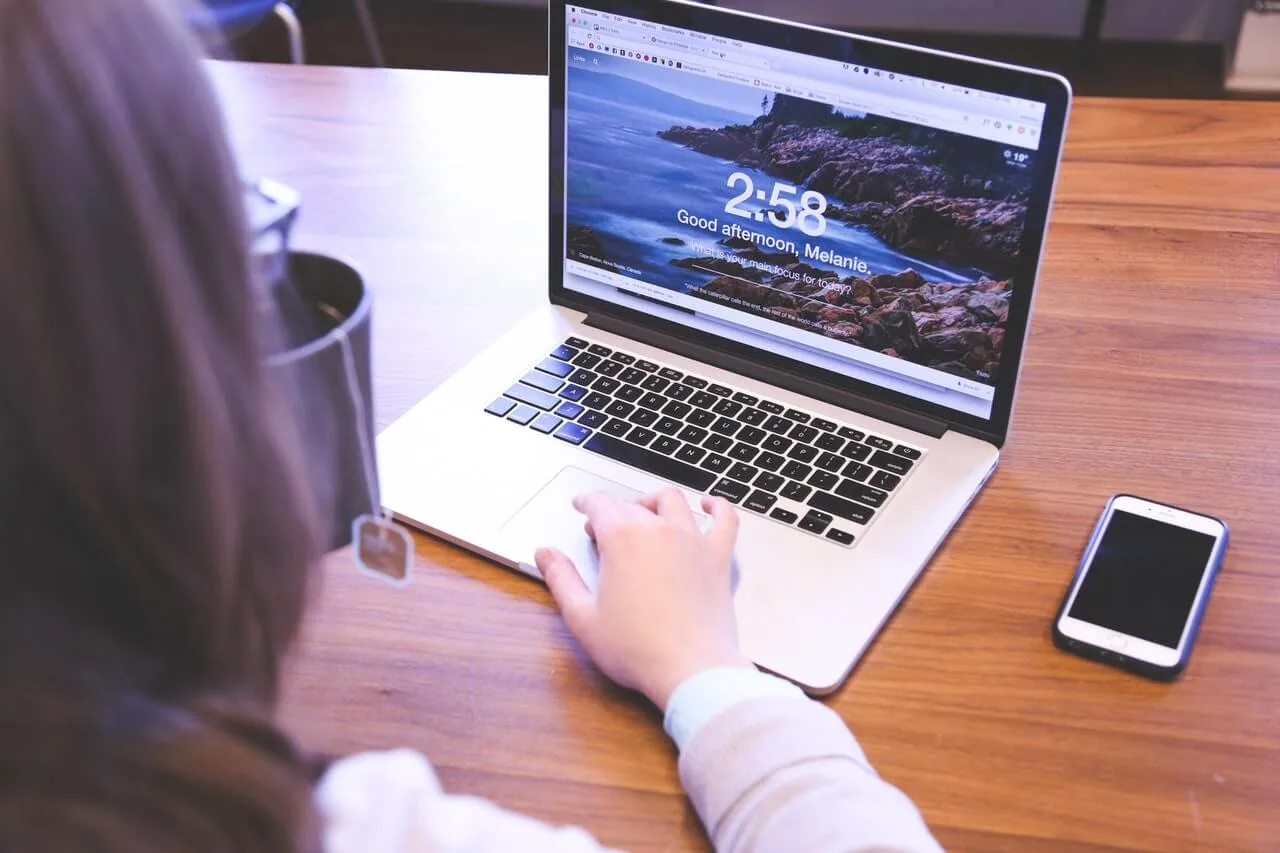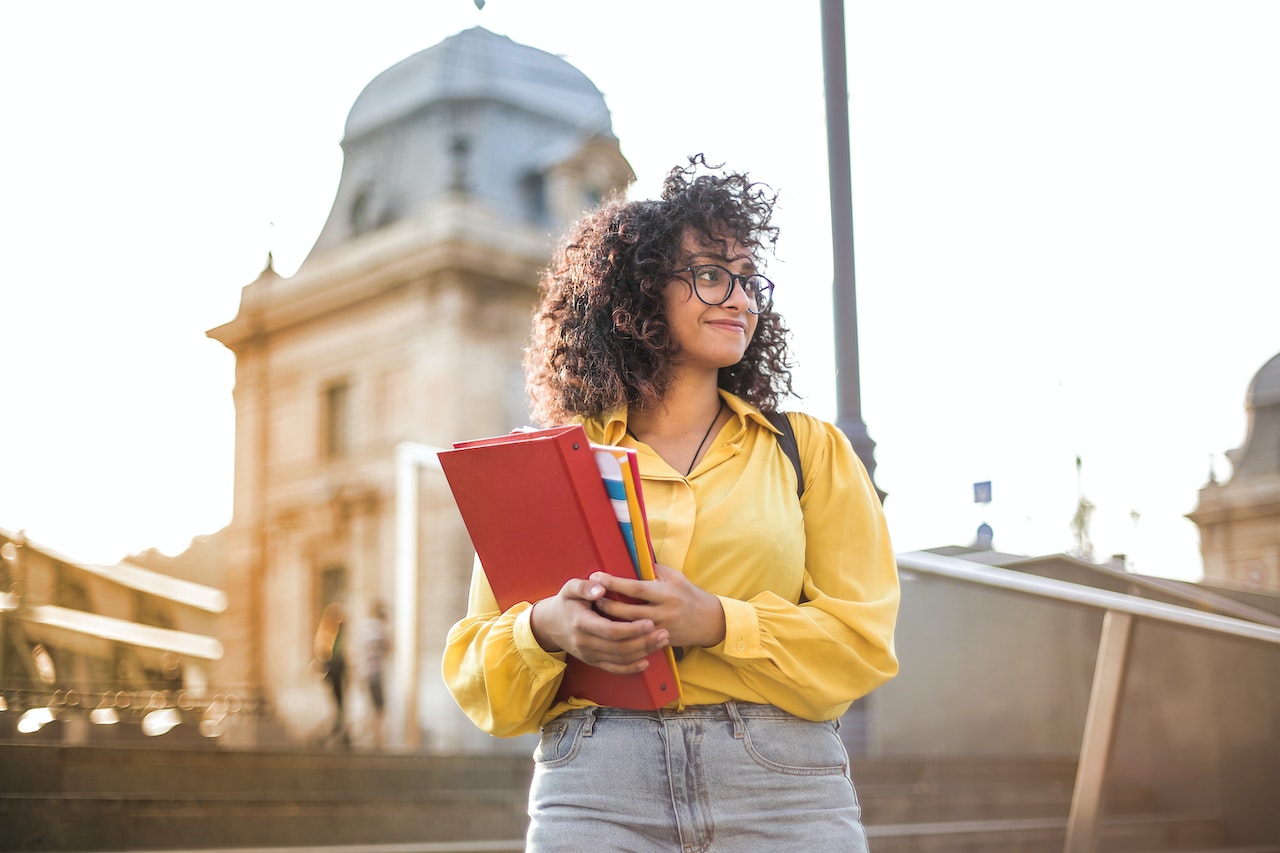This software assessment tool enhances distance learning. It also maintains the integrity of the testing software and the valid identity of students taking the test. The digital platform also acts as a neutral examiner or proctor. Students and course participants can take their exams from any convenient location. With this software, it can be difficult to cheat on your tests and exams. Students often wonder how to cheat with LockDown Browser and webcam. Here are some simple tips and tricks on how to bypass the LockDown Browser.
What is Respondus LockDown Browser
What is Lockdown Browser? This browser is designed to increase the security of testing online with Moodle quizzes. It is a custom browser and it prevents students from using other applications or checking documents and URLs during a quiz. Students cannot also copy or print as the quiz goes on. The LockDown Browser is often used with Respondus Monitor. This allows the program to monitor students during unproctored quizzes online. When LockDown Browser is used to create a quiz, students cannot access it with regular browsers.
This browser is an excellent invention that makes it easier for examiners to check the conduct of students during tests and examinations. When a student logs into the page to start an exam, they are locked in the exam environment. This means they cannot print, copy, access, or open apps on your laptop. Also, students cannot minimize the browser, search the web, or send instant messages to promote the exam’s integrity.
Students are also prohibited from checking other functions on their laptops. When they close the exam page, they can close the browser. After closing the LockDown browser, the computer will return to the default settings. If a student wants to end the exam before submitting it, the program will notify them and require a specific reason for shutting down before the set time. You need a strong reason to exit the exam. If you do not, you may need to finish the exam before you exit the browser. Here is how to hack LockDown Browser.
How to Cheat with Respondus LockDown Browser
- Use ALT+Tab
- Use Desktops.exe
- Use Another Device
- Use Virtual Machine
- Second User on MAC
Use ALT+Tab
One of the ways around Respondus LockDown Browser is to use ALT+Tab keys. These keys allow you to choose between windows as you take the online exams. The keys can make it possible to spam left and right to gather information to pass your exams. For this trick to work, you must long-press the ALT key and the Tab key as well. You need to press both keys simultaneously for this LockDown Browser cheat to work. When it is done successfully, a box will appear on the screen. You can navigate from this box to the search line.
Use Desktops.exe
Using desktop.exe can help you to divide the desktop into four separate virtual desktops. The virtual desktops run on different software. It works well on Windows operating system as well. Separating the windows with this method will bypass the MAP testing browser.
It creates several processes for the PC’s desktop. You can assign hotkeys to switch between the desktops. It is important to note that you should only launch the LockDown Browser on your personal computer when you have started the Desktops.exe command. In cases where the feature is not built into your devices, you can easily download it from the store.
Use Another Device
If the methods mentioned above fail or you are unable to use them for any reason, another device can help. You can use a mobile device or even another computer to get the information you need to answer the questions. In most cases, a smartphone is ideal. Simply place the phone below the PC screen. You can then connect the phone and consult it whenever you need some information for the test.
Use Virtual Machine
Virtual machines are safe for students taking exams online. Using it will make it possible to access several applications on the PC. It also allows you to run several operating systems on a single PC. Today, tech geeks have developed virtual machine software so there is a lot to choose from. The most popular ones include Oracle, VMware fusion, or Dreamspark. The software provides all the necessary functionalities for the smooth working of the virtual machine.
When the software is downloaded, be sure to install the registry and edit it. This will make it work as a real machine. When it is done, you can truly enjoy the seamless service while the exams or quizzes are ongoing.
Second User on MAC
Mac users have a different method that works better. The method works well with Mac when students are taking online quizzes using the Respondus LockDown Browser. The steps are quite complicated but following them to the letter will ease the process. The steps are listed below.
- Make a new user profile on your Mac
- Add a strong password for that new user you created. The password must be short and strong to make it work.
- Install a software called Keyboard Maestro Editor
- Make a Macro that allows you to switch between both users as fast as possible. You can do this by hitting the View icon. Next, go to Macro, and Record Macro.
- Add a name to the created Macro and run it by clicking the button it shows.
- You can now change users during your exam with the Respondus LockDown Browser.
How does LockDown Browser Work and Detect Cheating?
This browser needs some permissions before it can detect cheating. This means you need to give it access to some functions on your laptop. The browser needs access to your microphone and camera. With these two features available to the program, the invigilator can monitor the student’s activities while writing the exam. It can reveal any sharp movement or inactivity and cause suspicion.
The browser does not allow students to open any tab once the examination page is open and the exam has started. You can’t minimize the examination page window. Also, you cannot connect another keyboard mouse or monitor to one system. It is designed to check for screen-sharing applications. Its algorithm checks from time to time. You also can’t open any app or messenger on your laptop or PC.
Does LockDown Browser record your screen? When the test or exam starts, the Respondus LockDown Browser records the entire duration of the examination. When the test is about to start, the instructors will ask you to create a demo video of five seconds at least. This allows them to check your position and determine if you change position during the exam. When you move too much during the exam or look away for long, it will be flagged as cheating by the application. The instructors will investigate this to determine if it is true. Also, if the application hears another voice that is not yours, it will flag it and you could be disqualified.
This is why students are advised to use an isolated room for their online examination. It should also have a good internet connection and could interfere with the exam. Also, it requires good webcams and microphones. The room should also be well lit. Students are not allowed to wear hats, dark glasses, or a cap. They also cannot wear a scarf that covers the face or any part of it. Students cannot also stand up from their seats or eat or drink during the examination. Keeping notes, books, or other study materials is also prohibited. Lastly, students cannot take phone calls or have a phone present during the examination.
Does Respondus LockDown Browser Use Your Webcam
Does LockDown Browser record you? Respondus LockDown Browser needs your permission to use your webcam. On its own, it cannot access your Respondus LockDown Browser webcam. The webcam is often used to monitor students during non-proctored online tests. Does Respondus LockDown Browser always record? It does not always record. It works with your microphone and the app checks to ensure that both features are working correctly. The functionality is called Respondus Monitor.
If I Use the Respondus LockDown Browser Bypass, Am I Getting Caught?
Yes, you can get caught using the Respondus LockDown bypass. The system is intelligent and you need to be very careful. It can easily detect cheating if you make a mistake and flag you. Also, the Respondus LockDown Browser has an eye tracker that works with your webcam and it can tell if you guide off-screen. If you also leave the computer unattended, it can flag it for suspicious activity.
FAQ
There are a lot of frequently asked questions on this subject. Some of the include.
- Is it safe to use Respondus LockDown Browser?
Yes, it is safe to use the Respondus LockDown Browser if you have installed an antivirus before downloading this software. The reason is that some of this exam software can cause PCs to crash. It may also prevent other apps from working after the test is complete. In extreme cases, it can introduce new viruses to the student computers. This is why you need to install an antivirus before even downloading the LockDown Browser. - Can Respondus LockDown Browser record my screen?
Yes, Respondus LockDown Browser can record your screen during a proctored exam. You are required to use a webcam with the browser as it records you during an online exam that is non-proctored. The browser monitors the student to see any movement or inactivity. The monitor records audio and video. - Can Respondus LockDown Browser record you with webcam?
Yes, Respondus LockDown Browser can record you with a webcam. Before starting the test or exam, students are required to turn on their webcams and ensure that it shows their face fully. When it is done, they are not allowed to change from that position because the webcam has captured the position and monitored their movement. The screen is also recorded during this time as stated earlier so any unauthorized screen activities will be flagged. Also, the webcam can detect when you leave the computer unattended. It can also be flagged as a cheating attempt. - How to get out of LockDown Browser: Windows Users
You can exit from an exam session by clicking the button marked [X]. It is usually at the top right of the laptop screen. Students need to choose a reason for ending the session prematurely. The reason must also be given to the instructor. In some cases, you may need to reboot your computer. After rebooting your computer, it will restore to its original use. - How to get out of LockDown Browser: Mac Users
Mac users can get out of LockDown Browser by choosing Force Quit. This option is found on the Apple menu. You can also use the Command-Option-Esc option. It summons the Force Quit App window. You can then choose the app you want to force to quit and click on it. - How to get out of LockDown Browser: IPad Users
To get out of LockDown Browser for iPad, triple press the home button on the device to start the Guided Access function. From there, enter the LockDown Browser. When you have completed the test or exam, triple press your iPad home button again and enter the passcode. This will exit the Guided Access function. Press your Home button and return to the home page. - How to get out of LockDown Browser: Chromebook Users
To exit the LockDown Browser after the exam. Press the power button for at least three seconds. You will be presented with the options of powering off or signing out. Choose sign out and start a new chrome book session. You can also power it off. This app on Chromebook is still in the beta stage so it does not have an early exit feature. This means that students cannot leave the page until the examination is over.
Conclusion
While it is possible to cheat with the Respondus LockDown Browser, it is a risky thing to do. You can get caught and you’ll be disqualified. This guide showed how to get around LockDown Browser. However, if you choose to bypass the Respondus LockDown Browser, there are so many ways to do it. You can use ALT+ Tab, use another device, use a virtual machine or Desktop.exe. This Respondus LockDown Browser hack allows you to use another window to find answers without being detected. The circumstances also matter when choosing the best option to use. So consider all of these factors before choosing to bypass the Respondus LockDown Browser.